Understand your Cisco WLC Dashboard -- Find your links faster
 Monday, January 11, 2010 at 10:15PM
Monday, January 11, 2010 at 10:15PM
If you’re going for the Cisco CCIE lab you need to know the GUI and CLI cold. Let’s face it. Time is short and your tasks will be MANY when you sit lab. You don’t want to have an issue between the chair and the PC. If you catch my drift …
If you are new to the WLC the dashboard can be a little overwhelming for some folks. Lets face it, there are TON and TONs of ‘nerd knobs’. And knowing where these commands live can be a task. When consulting and training, I came up with a process that helped students quickly grasp where these commands live. Let’s review the dashboard shall we ….
The dashboard has (8) buttons. They are Monitor, WLANs, Controller, Wireless, Security, Management
Commands and Help.

MONITOR– Monitor is just that. The monitor page shows you a HUD of what is going on in your WLC. Understand each of the fields and the data collected in the monitor page for quick reference. This will help you to gather information when troubleshooting. For example controller summary, access point summary, client summary, rogue summary and most recent traps are located here. These areas give you a real QUICK snap shot of valuable information. In short – Monitor is just that … Monitoring of your WLC …
WLANs – This is where your SSIDs live. This is where you will create your SSIDs, apply security (L2/L3), Wireless QoS and SSID tuning, such as P2P blocking, session timeout, etc. You will find these under the advance tab. On the left panel you will see an Advanced link as well. NOT to be confused with the Advance tab under WLANs. This is where your AP group config lives. In Short – WLANs is where your SSIDs live.
CONTROLLER – Controller is where your Wired lives. This is where you will configure your controller interfaces, vlans, gateways, dhcp, ip addresses, general controller settings, ports, internal DHCP services, mobility groups, CDP and NTP. These are all wired related options… In Short – Controller is where your wired lives
WIRELESS – This is probably one of the busiest links and the most confusing for first time users. In fact you have more options on this link then any of the others. Wireless is where your access points, RRM, mesh, QoS profiles, hreap groups and your wireless network (data rates) etc live. I might suggest you become very very comfortable with the options under wireless.
Lets look briefly at a few of the options. On the left panel you have access points. This is a list of access points that are joined to the controller. Under which you have radios 802.11a/n and 802.11b/g/n. This is where you can config the different radio per access point.
The next session under this is the 802.11a/n and 802.11b/g/n. Again not to be confused with the commands under access points. This is where your network and RRM settings live for each side of the radio. In short – Understand the wireless link COLD. This is where your access point and wireless data rates live.
SECURITY – This is where your controller security and database security lives. Again, not to be confused with security under WLAN. You will find you radius server options, local eap, TACACS+, webauth, ACLs, wireless protection polices, etc. In short – Think of wired WLC security
MANAGEMENT – This is where your controller management lives. These commands are very very forward. HTTP, HTTPS, TELNET, SSH, logs, user sessions, user account creation, snmp, management via wireless. In short – This is where you will manage your WLC
COMMANDS – This is where you will upload/download code, sig files, reset factory defaults, reboot the controller, set time. In short – This is where you will find your administration of code updates.
HELP – No need to cover this … If you are looking at this during your lab … You may not be ready for the lab …
 George |
George |  Post a Comment |
Post a Comment | 
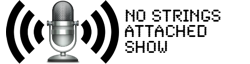




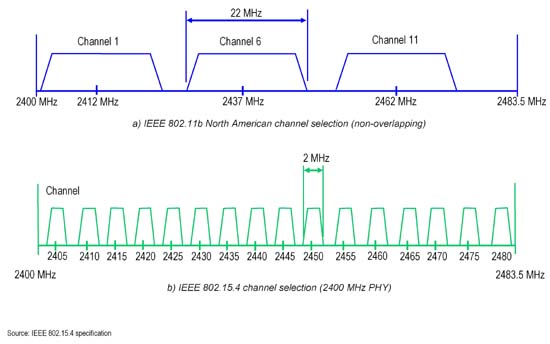
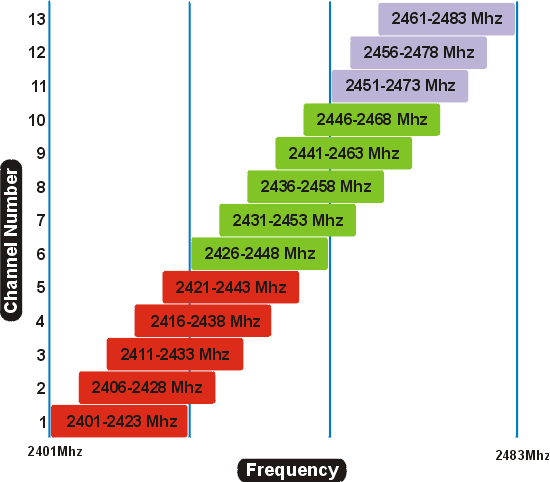

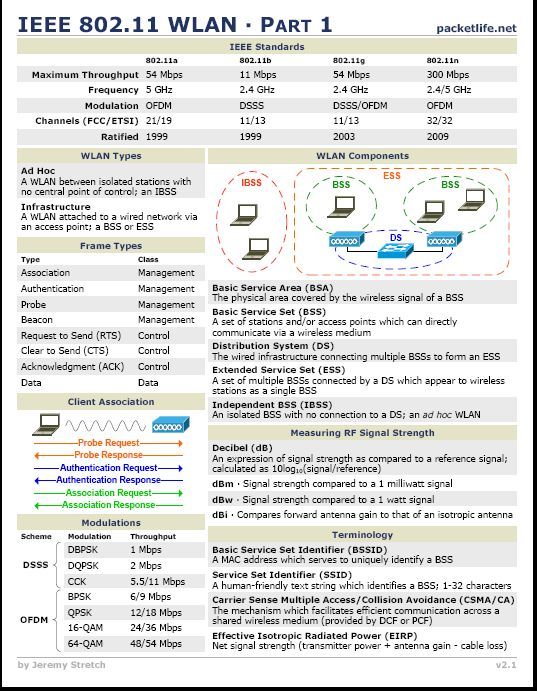

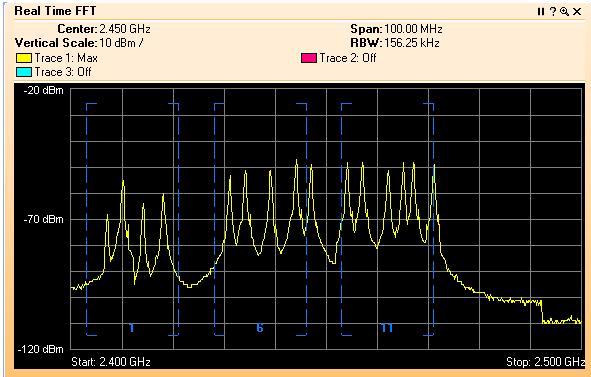
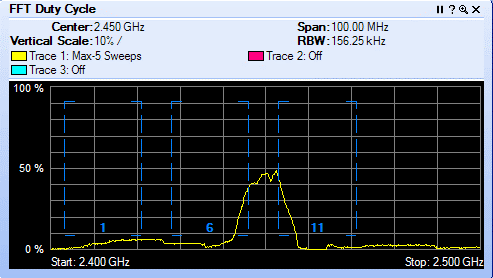
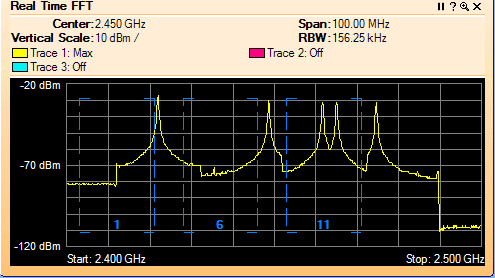
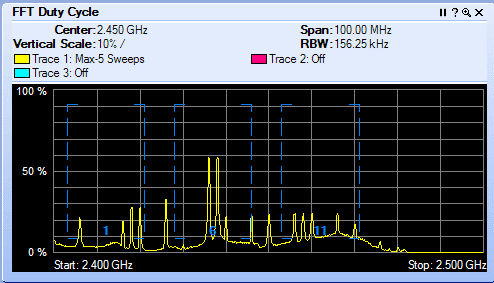
Reader Comments