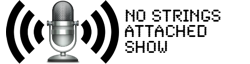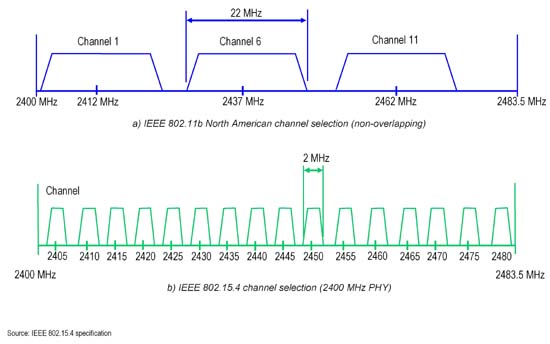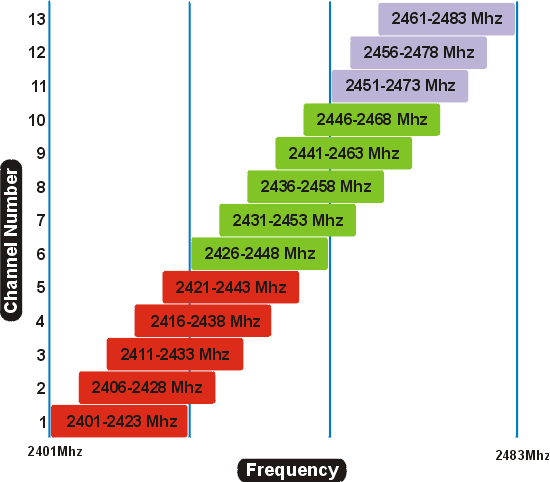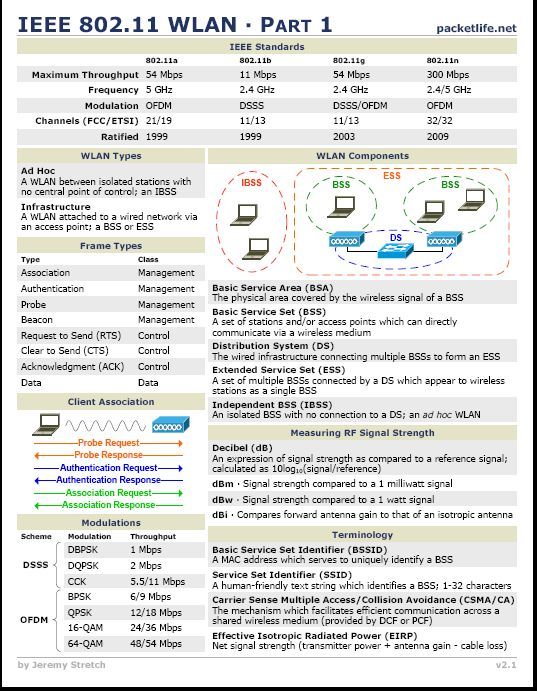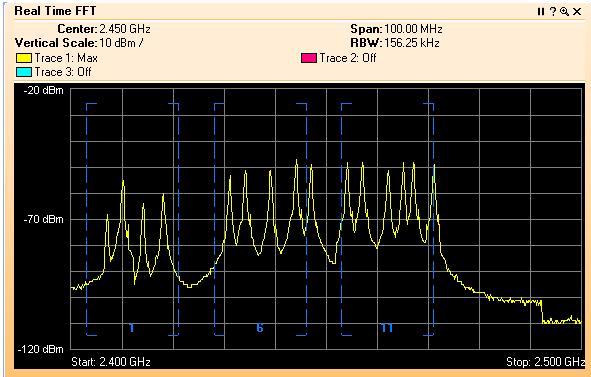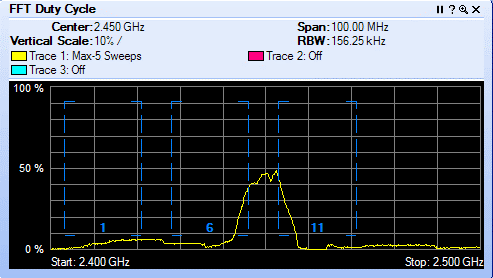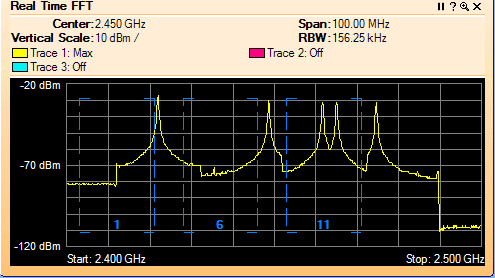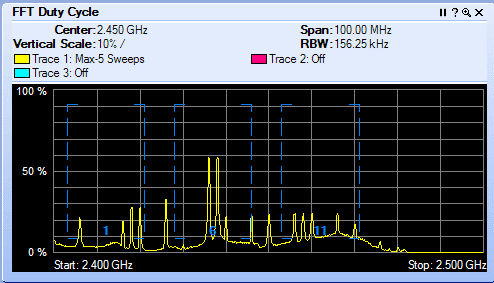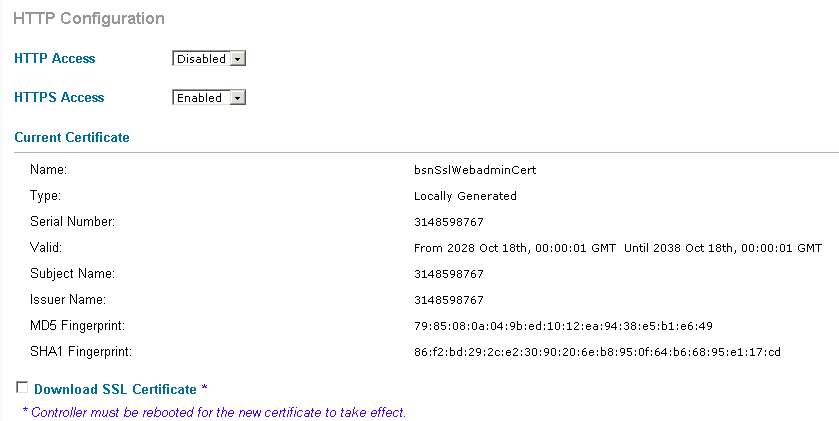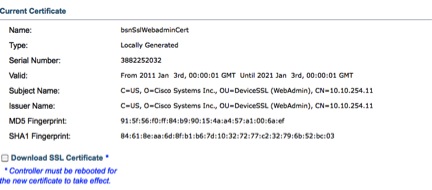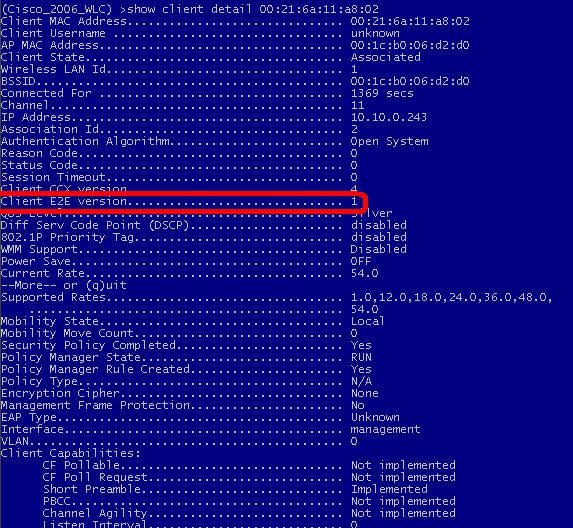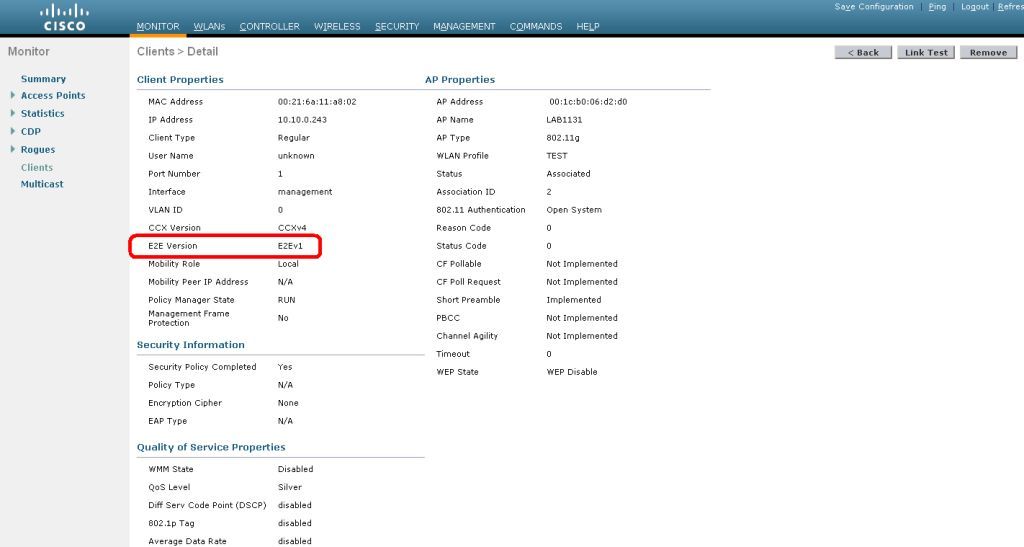I want to take this opportunity to compare the obvious comparison of Apple’s antenna issue with the iPhone4 with a typical WiFi client analogy.
Apple released the iPhone 4 this week. There are early reports of antenna issues. Apparently the antenna design is flawed. Depending on how you hold the phone it could attenuate the signal. Steve Job’s responded to emails , “just don’t hold it like that.” Way to go Jobs! This reminds me of the old analogy “A man goes to the doctor and says, Doc when I do this it really hurts. The Doc responds then don’t do that”.
Job’s responded to emails , “just don’t hold it like that.” Way to go Jobs! This reminds me of the old analogy “A man goes to the doctor and says, Doc when I do this it really hurts. The Doc responds then don’t do that”.
Here is a classic example of a client issue. Customers reported issues almost immediately with cell reception with the new iPhone4. So what gives!? … They didn’t change the cell towers over night (access points)! Their phones changed (clients)!
If you read the reports they are using terms you as wireless engineer should be very familiar with, “attenuation, signal degradation, poor reception”. These are general terms we hear or use ourselves. Wireless is a 2-way communication. Often non wireless educated folks assume when there are issues it is the network and by this I mean the wireless access point or wireless infrastructure. They often don’t consider the wireless client.
I can think back to 2003’ish (or there around) when Intel released the Intel 2200b/g clients. This was around the time Cisco purchased Airespace. If you were in WiFi you surly remember this issue.
For those of you who weren’t, here is a quick recap. The Intel 2200 clients were flawed and were flawed for well over 2 months before Intel released a driver fix. The 2200 driver had big issues! When authenticated and in OFDM rates, Intel 2200 clients would not rate shift down to DSSS. As clients moved away from the access point the rate shifting stopped and the client would drop off the wireless. Of course back then customers always looked at the network. “Its got to be the AP”. Especially the early adopters of the new Cisco/Airespace solution. Immediately people pointed blame at Cisco thinking there was an issue with the new controller solution they purchased from Airespace, which wasn’t the case.
Rumor has it Cisco did an assist with Intel with the replacement driver.
Fast forward to today…
WiFi engineers have more tools, training and hands on experience to quickly troubleshoot these issues. In fact, a good wireless engineer can determine if it’s a potential client issue with a quick wireless client capture and debug at the controller or AP. Manufactures of Wireless clients have also improved, especially Intel since they work closely with Cisco. You will find troubleshooting and diagnostics tools on the client side more today then ever before.
You have to remember wireless clients aren’t created equal. They all hear differently (receive sensitivity) and have different transmit power levels and they all have their own operating behavior (when to roam, how they interpret signal strength, etc). Lets face it, some wireless clients are just crap.
Conclusion
If you are new to WiFi. Wireless clients have an equal part in the communication efforts and should be factored in when troubleshooting. In the case of the iPhone4 issue. The didn’t move the cell towers over night. The client changed!
 Friday, February 16, 2018 at 2:21PM
Friday, February 16, 2018 at 2:21PM 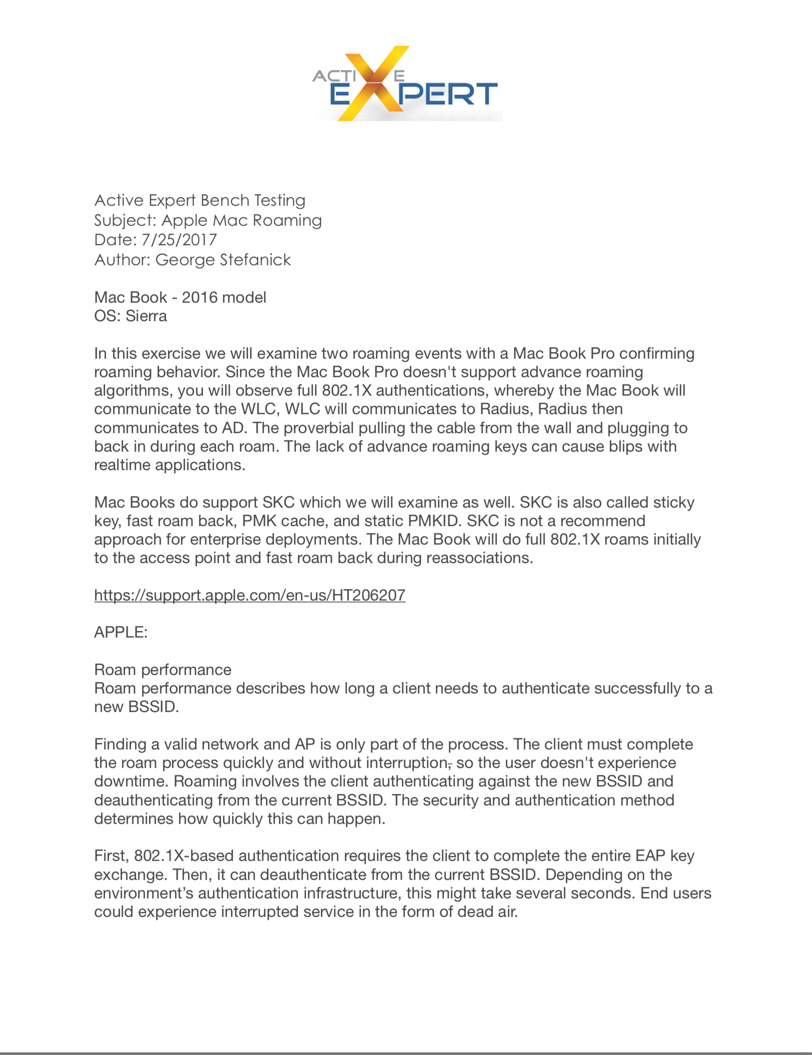
 George |
George |  Post a Comment |
Post a Comment |