Optimize CB21AG/PI21AG Roaming Behavior
 Wednesday, September 1, 2010 at 10:34PM
Wednesday, September 1, 2010 at 10:34PM I came across an oldie but goodie document. You can modify the driver behavior of the CB21 and PI21 AG cards.
http://www.cisco.com/en/US/products/hw/wireless/ps4555/products_tech_note09186a008074fed9.shtml
Complete these steps in order to minimize delays when roaming from access point to access point when you use the CB21AG/PI21AG (802.11a/b/g wireless client adapter).
Note: These steps optimize roaming delays at the driver layer and are applicable to all authentication types. If 802.1x authentication is used, there might be additional optimizations possible, which are outside the scope of this document.
Note: Optimizing for faster roaming can potentially contribute to increased battery use and to reduced throughput.
-
Use ADU client software version 4.4 or later.
-
Set the BSS Aging Interval to 30, and set the Scan Valid Interval to 20.
Complete these steps in order to set these two parameters via the Windows control panel:
-
Go to Windows Explorer.
-
Right-click My Network Places.
-
Choose Properties from the drop-down list.
-
Right-click Wireless Network Connection#, where # is the instance number of the Cisco CB21AG Wireless LAN adapter.
-
Choose Properties from the drop-down list. The Wireless Network Connection Properties dialog box appears.
-
Click Configure.
-
Click the Advanced tab.
-
Set the BSS Aging Interval to 30, and set the Scan Valid Interval to 20.
These parameter values are the absolute lowest permitted values and should not be set any lower. The default values are 120 for BSS Aging Interval and 60 for Scan Valid Interval.
-
-
If your access point coverage permits it, configure the client profile in the ADU only to use the 5 GHz (802.11a) or 2.4 GHz (802.11b/g) band, not both. In order to configure the client profile, complete these steps:
-
Launch the ADU client software.
-
Click the Profile Management tab, highlight the profile of interest, and click Modify.
-
Click the Advanced tab.
-
Under Wireless Mode, uncheck the rates that you do not intend to use.
-
If you do not use the ADU to manage the CB21AG, you must use registry settings in order to select the rates. Complete these steps:
-
Choose Start > Run, and type regedit in order to launch the Registry Editor.
-
Navigate to HKEY_LOCAL_MACHINE > System > CurrentControlSet > Control > Class > {4D36E972-E325-11CE-BFC1-08002bE10318}.
-
Right-click the 4D36E972-E325-11CE-BFC1-08002bE10318 folder, and choose Find.
-
Type NetBand in the search field in order to locate the NetBand variable. This is under an [instance] four-digit subkey that has a DriverDesc value of Cisco Aironet 802.11a/b/g Wireless Adapter.
The NetBand REG_SZ variable is a bitmask of supported rates. By default this is 15. The values are:
802.11a 0x01 (not used) 0x02 802.11b 0x04 802.11g 0x08 (not used) 0x10
For example, in order to support only 11b and 11g rates, this is 0x04 + 0x08 = 0x0C = 12 decimal.
-
-

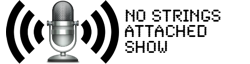




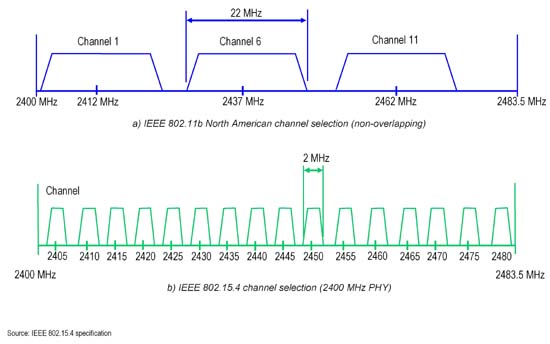
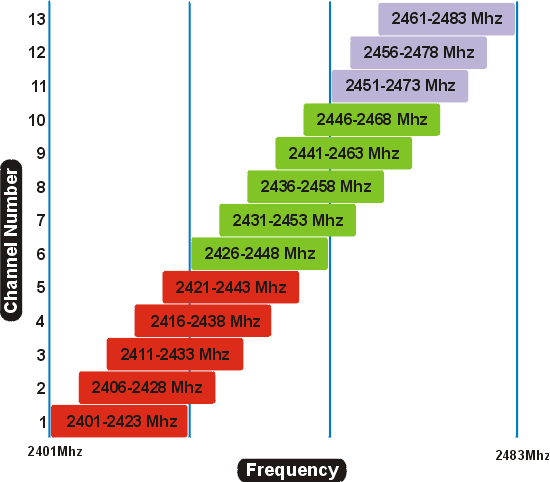

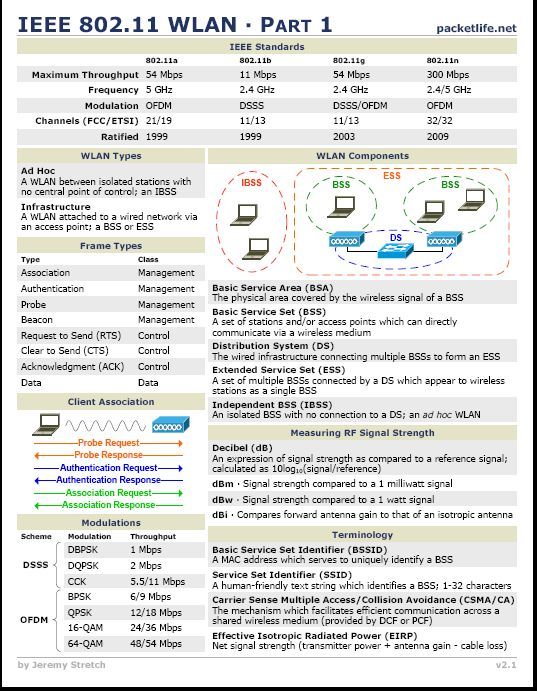

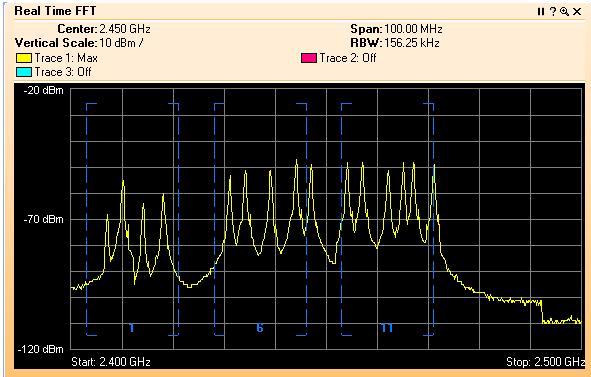
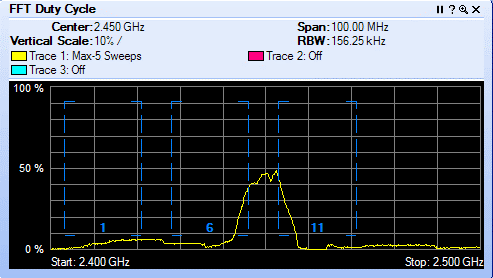
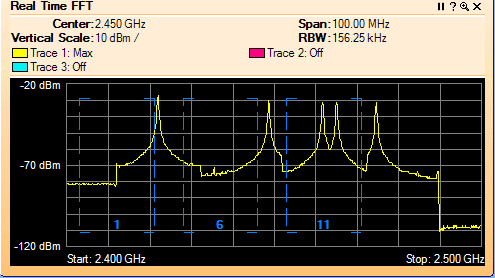
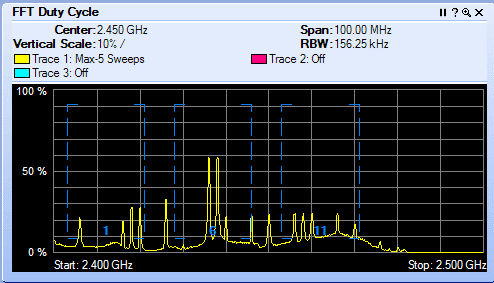
Reader Comments