Special Guest Post By: Steven Rodriguez
Since Cisco is locking down software downloads, you may have a need to pull code off your existing access points. Here is a quick recap showing how to process the code with the archive command!
Ever lost the code you were running on an AP? Then need to load that code to another? What if that codes not available for download from CCO anymore? Well, there's a pretty easy process to get through to get the image from an AP, and onto your TFTP server.
In this example, I am using a 1131, running 12.4(21a)JY
The first thing you need, is a TFTP server. There are plenty of free ones out there. I tested this with TFTPd32 on a PC, and with TFTPServer on a Mac(10.6).
So on the PC, it's pretty easy. Configure your TFTP Server

Once you've stopped then started the server, you simply need to issue the command
archive upload-sw tftp://192.168.15.11/c1130-k9w7-mx.124-21a.JY.tar
As this command is running, it extracts the current running IOS, including the HTML files, and tar them as it's sending to the TFTP server. <Term mon if you want to watch the process run.>
On the Mac, I found it to be a little bit different. With my Mac, even though I did a chmod 777 on my tftp directory, I had to do the following before I attempted to upload the software.
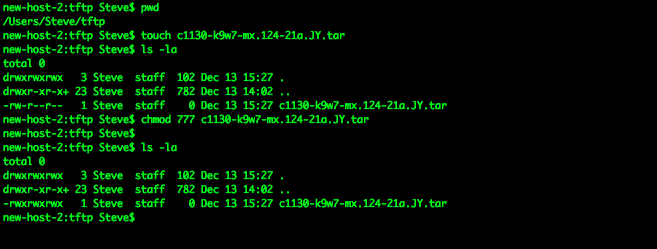
Once the file is 'created' in my target directory it becomes the same as the PC version.
archive upload-sw tftp://192.168.15.6/c1130-k9w7-mx.124-21a.JY.tar
Now, if you have multiple versions of code that have been extracted to your AP, there is a switch that can be used, /version
archive upload-sw /version c1130-k9w7-mx.124-21a.JY tftp://192.168.15.6/c1130-k9w7-mx.124-21a.JY.tar
^this would be the version you wanted to upload.